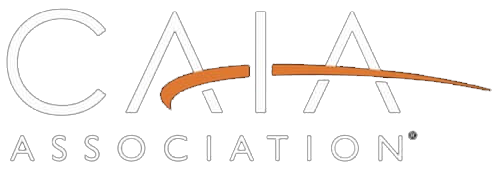An important difference between an online proctored exam and one held in an official test center is that the responsibility for security measures now falls on you. With an online exam, Prometric proctors monitor the Candidate via audio and video throughout the test session. At the test center, security measures for this high-stakes exam are already in place.
The following information will provide essential details to help you adhere to the security protocols and optimize your online exam experience:
How to Prepare for your Prometric Online Remote Proctored Exam.
Download the ProProctor User Guide.
Before Exam Day
Schedule Wisely: Choose a day and time when your environment is quiet, minimizing distractions for you and your household.
Technical Readiness: Ensure your computer meets all requirements and test your setup in advance. Online exam Candidates can NOT make use of physical pen and paper, there will be a Digital Scratchpad function available which Candidates can familiarize themselves with during the CAIAA RPT Demo Exam.
Prepare Your Exam Space: Adhere to Prometric regulations for your exam space, knowing what is allowed and not allowed during the test.
Secure ID: Have the required form of ID ready according to the CAIAA Examination Identification Policy.
Technical Requirements
Take these steps to avoid disconnection during your exam:
- Use a stable, preferably wired internet connection. If using WiFi, be sure other household members do not use the internet during your exam.
- Disconnect any VPNs and ensure your equipment meets specified requirements:
- A desktop or a laptop—tablets and touch screens cannot be used.
- A single monitor—extra monitors are not allowed.
- If you are using a laptop, you are permitted to connect a single external monitor, however you must close the laptop. In this case you will NOT be able to use the laptop’s integrated camera, keyboard or trackpad.
- Recommended—a personal computer rather than a work computer, which may have additional security, or programs loaded that can interfere with your test session.
- For specific system requirements regarding, device, hardware, operating system, etc. please review the Prometric ProProctor Webpage.
Important: Confirm your system meets minimum requirements.
On Exam Day
Log-in Process: Arrive at least 30 minutes in advance.
Proctor Interaction: Once the software launches and your workspace is approved, the exam will start.
If an issue occurs during your exam session:
- For immediate action: Use the chat function in the ProProctor platform.
- Follow up: email us at candidate@caia.org to ensure your experience has been logged.
The Prometric chat feature is your best course of immediate action!
During the Exam
During the Online Proctored exam, no physical pen/pencil/marker or scratch paper/hard whiteboard is allowed. Candidates have use of a Digital Scratchpad within the exam, to work out calculations. It is strongly recommended that Candidates practice using the Digital Scratchpad during the DEMO exam!
Key Guidelines for Your Remote Proctored Exam:
- During the exam RPT candidates may only access one (1) approved calculator. There is NO Calculator in the Prometric platform.
- The Prometric Digital Scratch Pad is to be used for any note taking, physical pen(cil) and paper are not allowed.
- RPT candidates have one (1) optional scheduled break.
- RPT candidates must notify the Proctor prior to leaving to the scheduled break
- Failure to inform the Proctor prior to taking the scheduled break or failure to return on time may result in an inability to complete the exam.
- Upon return a full security scan will be conducted prior to resuming the exam.
- RPT candidates may NOT access any electronic devices in the testing room while on a scheduled break. No exceptions.
- RPT candidates may NOT leave camera view/ testing area during the exam for an unscheduled break, this includes reaching for an item. If observed leaving camera view/ testing area during the exam, the exam will be terminated.
- During the exam, if observed with an electronic device other than the approved calculator, the exam will be terminated.
A Prometric proctor will monitor Candidates with the computer webcam throughout the entirety of the exam. Stay within the webcam's view at all times, except during the optional 20-minute break at which time, you:
- may leave the view of the webcam and the workspace. If you exceed the time allowed for the optional break, the extra time will be deducted from your time for section 2 OR your exam may be revoked.
- may not share its contents with any other person, either in-person, by telephone, or any electronic means, except for with the online proctor.
The entire session will be audio and video recorded and the proctor may interrupt a Candidate if there is any suspicious behavior or rule violations.
Common Causes of Failed Online Proctored Exam Delivery
Technical problems with your computer or internet connection: you are responsible for running the system test prior to making your online exam appointment through Prometric. CAIAA is not responsible for unsuccessful delivery of an exam due to your system not meeting the technical requirements. CAIAA will not issue any refunds for unsuccessful exam delivery due to insufficient system capabilities. If your setup does not pass the system test, it is your responsibility to schedule your exam at a testing center instead.
If a technical issue occurs during your exam, first try to resolve it in collaboration with the Prometric Proctor. When Prometric is not able to get the issue resolved, please connect with CAIA as soon as possible: candidate@caia.org
The following Candidate behavior during the exam may result in a revoked exam:
- You must stay within webcam view.
- You cannot get up and walk around.
- No one can enter your testing environment. If someone enters your examination space you must say out loud “I am taking my exam, leave immediately!” No other communication is allowed. Please note that it is up to the judgment of the proctor whether they allow for continuation of your exam or if your session ends promptly.
- You cannot leave your testing environment until the scheduled break.
- You must be clothed (no hats or hoodies).
- Eating, smoking, vaping, and chewing gum are not allowed, however you may have water in a clear glass.
- You may not wear headphones, earbuds, or a headset.
- You cannot have in the room or attempt to use curriculum companions, reference materials, or other study materials during your exam.
Managing Exam Sections
The exam consists of two 2-hour sections with an optional break in between. During each section, the allotted time for the section will appear in the upper right portion of your exam screen and will count down to zero by seconds. Flag questions for later review by checking the box next to “Flag for Review” located in the upper right corner of the screen.
Manage your time efficiently within each section as you will not be able to return to that section to change or submit answers once the section time expires.
Breakdown of Exam Format
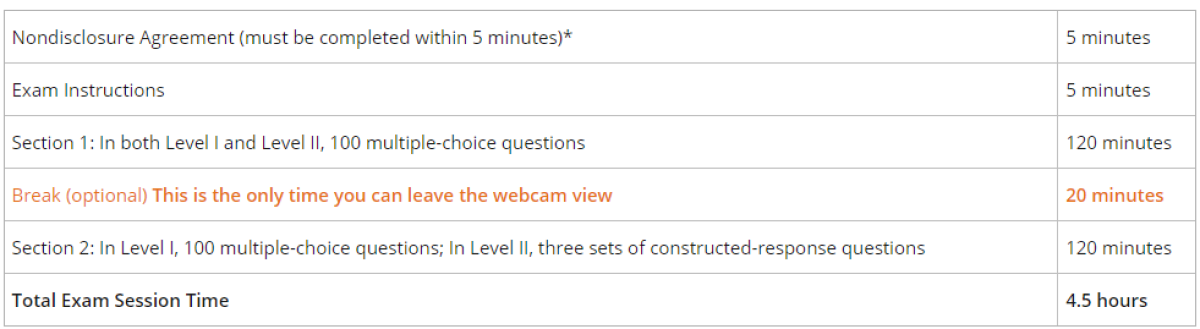
*To preview the Nondisclosure Agreement and exam instructions, see Appendix A of the Candidate Handbook.
Completion and Check-out
Finish the exam by clicking 'Finish Your Exam'; the software will close automatically.
By following these guidelines, you can optimize your online proctored exam experience, ensuring a focused and successful test session. Remember, meticulous preparation is key to confidently showcasing your CAIA knowledge from the comfort of your chosen environment.